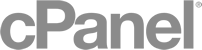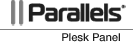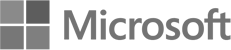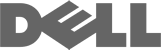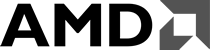How to change NAT Type in PS3/PS4
Here’s a quick guide to get you on your way with changing the NAT type:
- The first thing you’ll need to do is to find out how to connect to your router, this address is normally something like 192.168.1.1, or 192.168.1.254. Once you type that into your web browser, you will have to put in your administrator login and password and get into the router. This information should be either on the bottom of the router itself, or in the manual that came with the router.
- Enable UPnP function on your router.
- There are two ways to do this now. Either set a static IP address for you console, and assign it to the DMZ (demilitarized zone, not recommended), or open up some ports and assign it to the console. The rest of this guide will advise you which ports need opening up. DO NOT SET DMZ FOR THE ENTIRE ROUTER AS THIS IS EXTREMELY INSECURE.
- The way you forward ports will vary from router to router, but you should be able to find a guide on Google for your specific router.
- You need to open up the following ports in both directions TCP & UDP:
- 80
- 443
- 465
- 983
- 3478-3480
- 3658
- 5223
- 6000-7000
- 9293
- 10070-10080
- These are all ports that you need to open for Sony’s first party systems (such as voice chat, PSN, remote play etc.) and games, and should, once rebooting your console, allow you to have NAT Type 2, which is what you’re looking for.
- Other games will have additional ports that need to be forwarded, but these are based on each game. The developers will probably post details whenever a game is released on their community forums.
Refer: http://www.playstationing.com/ps4/how-to-change-your-nat-type-on-ps4-and-ps3/839